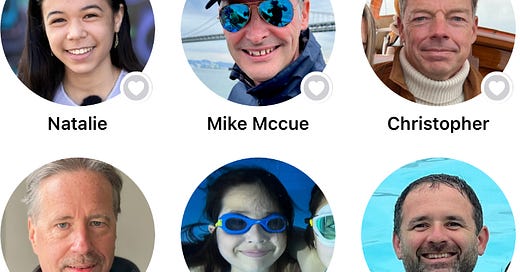We had a death in the family this week, as my brother in law Michael Stroud passed away, after a three-week hospital stint.
There are many parts of the grieving process, of course, and one big one is revisiting memories, with photos and video.
As the photographer and archivist in the family, I spent several days this week pulling photos together for a …
Keep reading with a 7-day free trial
Subscribe to Jefferson Graham's PhotowalksTV newsletter - Tech & Travel to keep reading this post and get 7 days of free access to the full post archives.